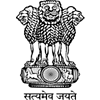Quick Links

Help
Viewing different file formats
| Document Type | Download |
|---|---|
| Portable Document Format (P.D.F.) content | Adobe Acrobat Reader |
| Flash content | Adobe Flash Player(Other Government website that opens in a new window) |
| Audio Files | Windows Media Player |
Accessibility Help
Use the accessibility options provided by this Website to control the screen display. These options allow increasing the text spacing, changing the text size and colour scheme for clear visibility and better readability.
Text Size Icons Help
Following different options are provided in the form of icons which are available on the top of each page:
 Increase text size: Allows to increase the text size up to three levels.
Increase text size: Allows to increase the text size up to three levels. Decrease text size: Allows to decrease the text size up to three levels.
Decrease text size: Allows to decrease the text size up to three levels. Normal text size: Allows to set default text size
Normal text size: Allows to set default text size
Changing the Colour Scheme
Changing the colour scheme refers to applying a suitable background and text colour that ensures clear readability. There are four options provided to change the colour scheme. These are:
 Default contrast scheme.
Default contrast scheme. Yellow text on Black background.
Yellow text on Black background. Black text on White background.
Black text on White background.
Changing the Text Spacing
Changing the spacing of text refers to increasing the white space between two letters from the default white space to improve readability for users with visual and learning impairments To change the text spacing: Click on the button to increase the white space between the letters and the button to set the default white space between the letters